 Image by Ambro at FreeDigitalPhotos.net
Image by Ambro at FreeDigitalPhotos.net
Exselo Desktop Search - From Cub to Tiger
Both at work and in life we have all been a cub, maybe stumbling around without an exact goal, overwhelmed by all the impressions from the world around us. Aspiring to become a full-grown tiger, we might still lack the speed, strength, coordination or focus.
How can we best transform into the tiger we want to be, being fast, skilled, powerful, effective and with a purpose?
This article describes how our new desktop search product, Exselo Desktop, can improve your working day and help you develop into a full-grown tiger at your workplace.
The following topics will be explored:
What's in it for you?
Exselo Desktop is a tool that gives you quick access to relevant information based on your personal data. We define personal data in this context as information that is controlled by you and is most likely only accessible by you.
Examples are data located on your local hard drives, email accounts, network shares, cloud drives (like dropbox, onedrive, google drive etc.) and any other electronic devices where you might have stored your data.
We use modern search technology and techniques to find and present correct and precise information to you from all your data sources. You enter a query and our product will return results ordered by relevancy.
What really makes Exselo Desktop stand out is the easy and powerful manner of refining your result sets using refiners. They make sure that you find the information you are looking for in a quick and effective manner.
Ready, Set, Go!
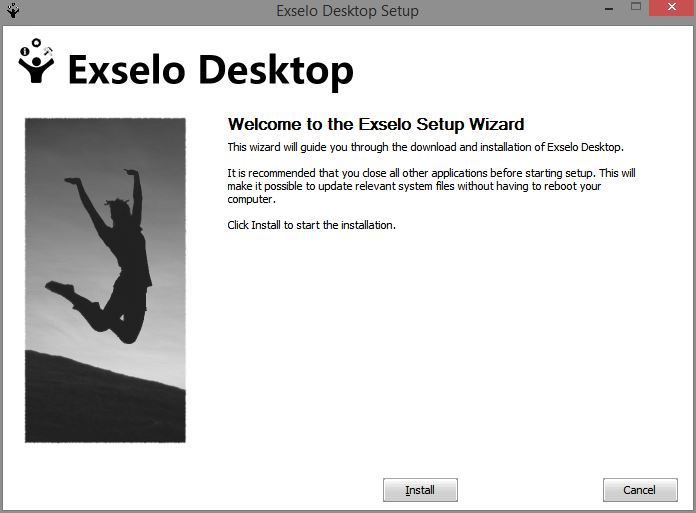
The first step to get started is to download the product installer from our download page. Choose to run the installer directly from the web page or download it first and then run it.
Begin the installation and follow the on-screen instructions to install Exselo Desktop successfully.
Note that during the installation process, you have the option to choose where to install the program and the data index. The data index can become large, and as such you might want to place it on a data store that has sufficient free space to hold it; preferably a fast disk such as a Solid State Disk.
Perfect Fit
Congratulations on installing Exselo Desktop!
You can now logon into the application if you have previously registered as a user, either on our web site or in Exselo Desktop. If not, choose New user on the logon screen to register. After registration you may continue to logon into the application.
First time you logon you get a welcome screen with information about how to use Exselo Desktop. We have worked hard to make a desktop search application that focuses to the tasks at hand, using a minimalistic design and easy to use interfaces. The idea is that you can start using the product right away.
Exselo Desktop will by default start indexing the documents and data found in:
To set your own preferences, choose Settings from the menu ( ) in the upper left corner.
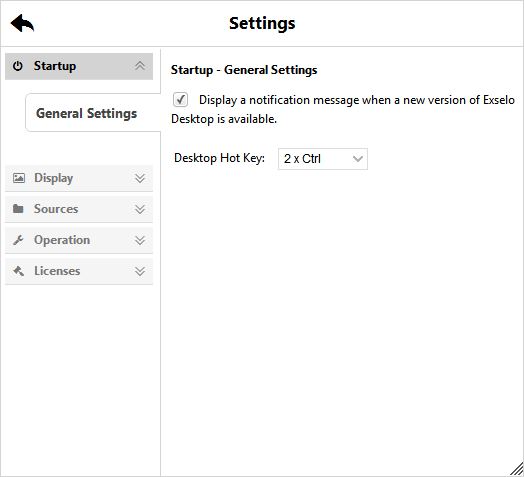
Startup is where you choose if you want to be notified when a new version of Exselo Desktop is available, and change the hot keys for opening Exselo Desktop, if the default Ctrl + Ctrl key combination is not suitable.
Display lets you adjust the text size used in Exselo Desktop.
Sources is where you choose which folders on your file system you want Exselo Desktop to index.
Operation provides a slider to adjust Exselo system resource usage on your computer. The default value is 60%, which gives a good balance between indexing speed and system usage. Increasing the value gives a higher indexing speed. Lowerering the value will reduce system resource usage. Please note that 0% means that Exselo Desktop will stop indexing your folders and Outlook.
Licenses presents information about all the different technologies and licenses we are using to deliver this great product to you.
Valuable Sources
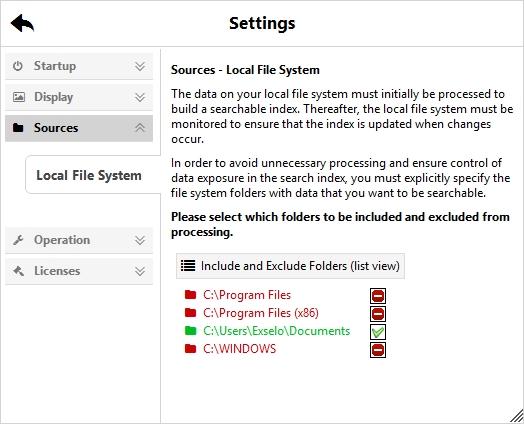
Default behavior of Exselo Desktop is to index data in your My Documents folder and Outlook stores.
We recommend that you go through your My Documents and exclude those folders that do not contain information relevant for your searches.
To make sure that you get access to other relevant data, we also recommend that you include other folders on your disk, as well as cloud drives in the same manner as your My Documents. Include those folders and cloud drives through the Include and Exclude Folders (tree view) under Sources.
Follow the same procedure for any relevant network shares you might have. Be aware that this might not be permitted in a corporate setting, and it will to some extent affect your network performance.
Effective Queries
An effective freetext query consists of characteristic keywords that you expect to find in the documents you are searching for and not in other documents. Let us look at a couple of examples:
Good query: pine quote
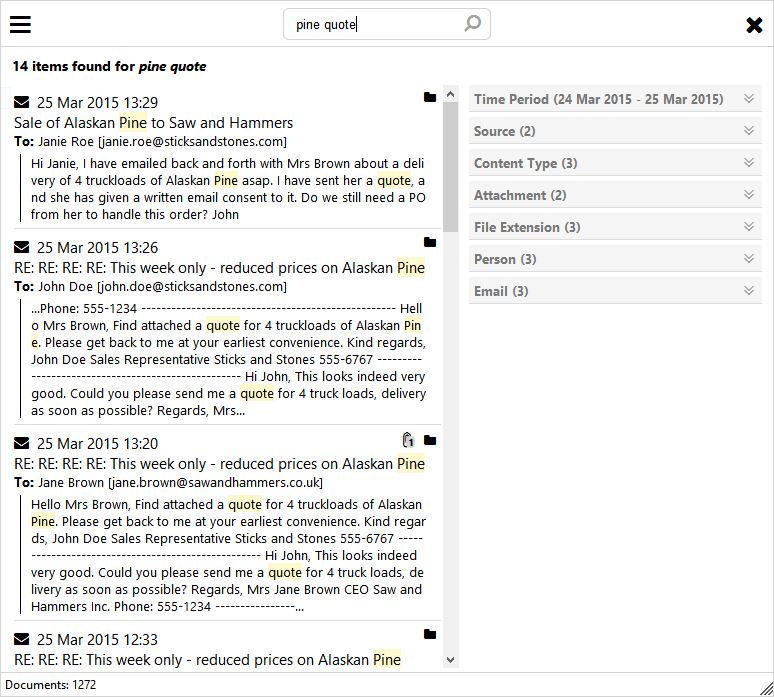
Bad query: show me all quotes for Alaskan pine
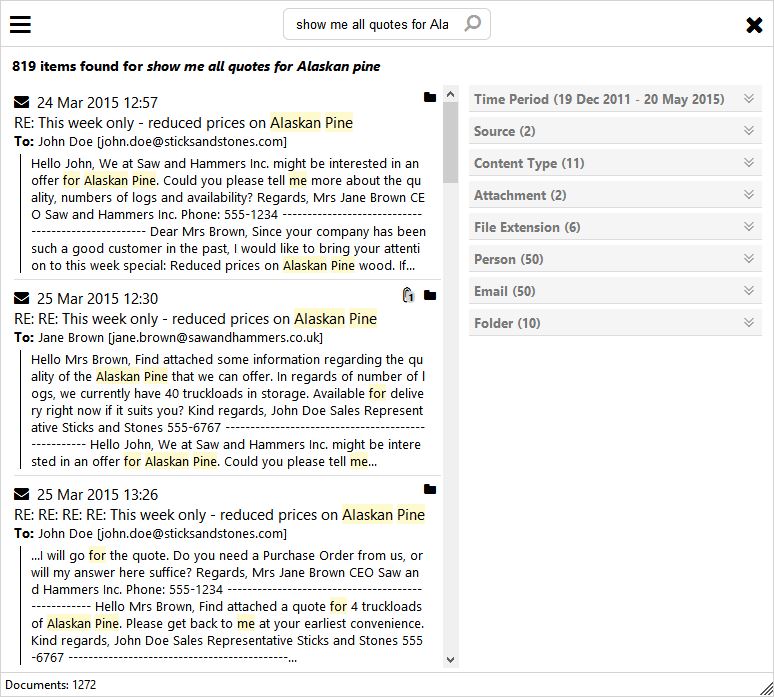
Notice the difference in the number of hits we are getting. The good query has a few accurate terms, while the bad query is searching for many general English terms resulting in a plethora of hits.
Operators
In line with the ease of use mantra, Exselo Desktop offers a few but very powerful query operators.
To better control the impact of specific terms in the freetext query, Exselo Desktop lets you use plus (+) and minus (-) to signify which words that shall and shall not be explicitly within result-documents. See these next examples on use of these operators:
Good query: +pine +quote
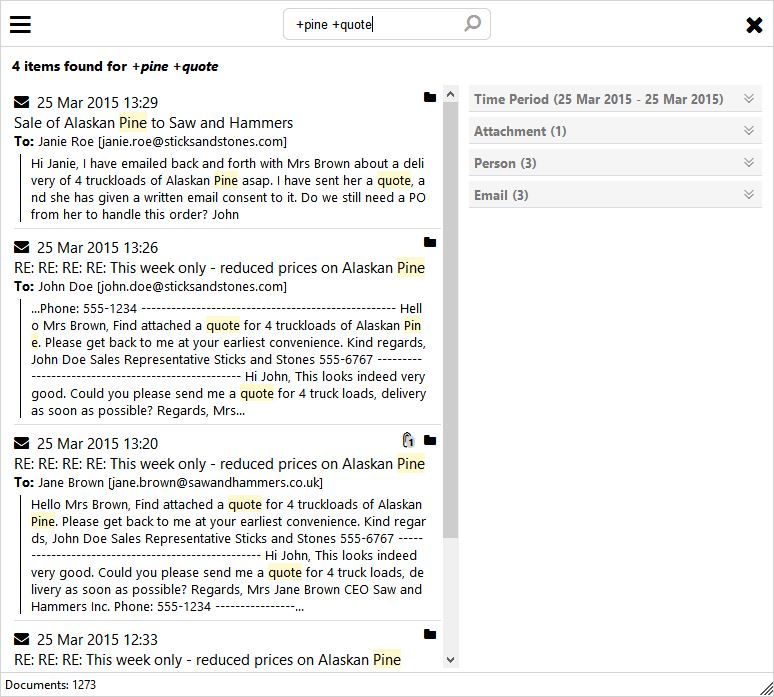
Bad query: show me all +quote -for +Alaskan +pine
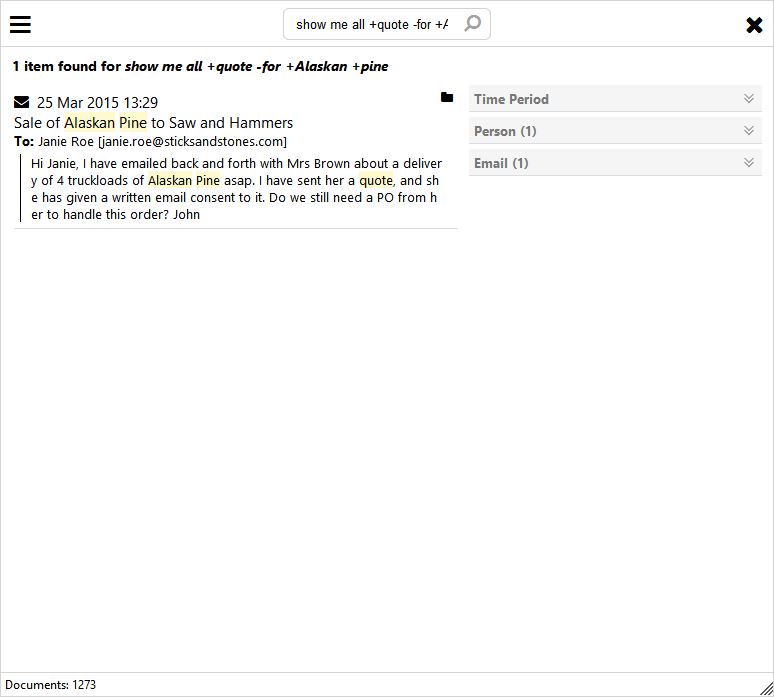
We have narrowed down the number of hits in our good query to four. This query is saying the following: Give me all entries that have both words pine and quote in them.
The bad query gives us only one result. The reason for this is that the query is saying: Give me all entries consisting of the following words: show me all quote for Alaskan pine, where for is not present and where Alaskan and pine is present . The problem with this query is the exclusion of the word for, since for is a word commonly used in the English language.
A Journey of Discovery
While a well-formulated query might give us the reply we want, it is by using the power of the different refiners we can see, drilldown or experiment with the result-set. Let us start with an example:
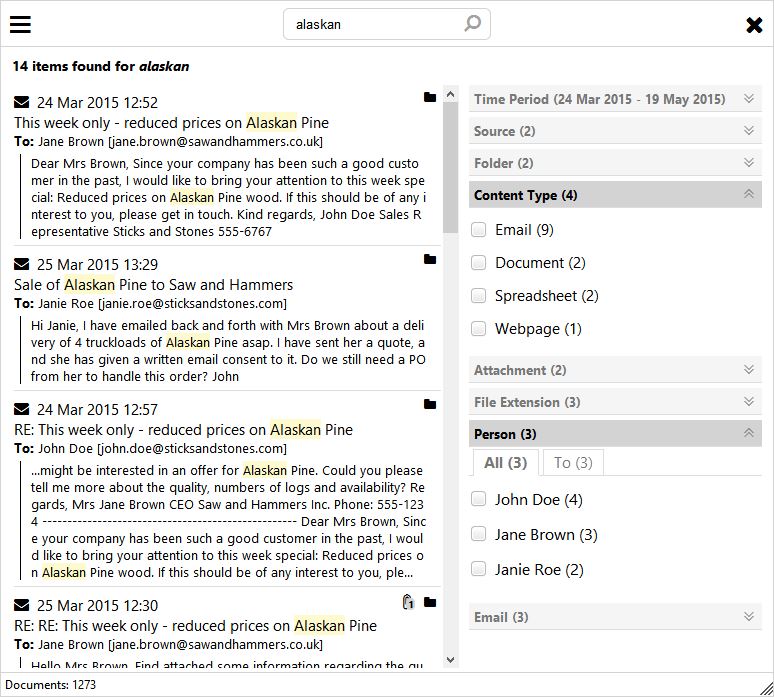
This query gives us fourteen hits. The expanded refiners give us additional information about the result set. Here, we have expanded the Content Type and Person refiners. As you can see, we now have a list of persons and document types that are part of this result-set.
Choosing one or more of the accessible refiners gives us a drilldown effect. This effect can be used to narrow the search, or experiment to see how the different refiners give different results. In this manner, you might discover relations between documents in the result-set you otherwise would not have seen.
Note that creation of available refiners are done automatically based on both the query and refiners you have chosen. Unavailable refiners are not shown.
Another interesting set of refiners is the Time, Source and Folder refiners. These refiners tell you where the results are coming from, and when they last were modified.
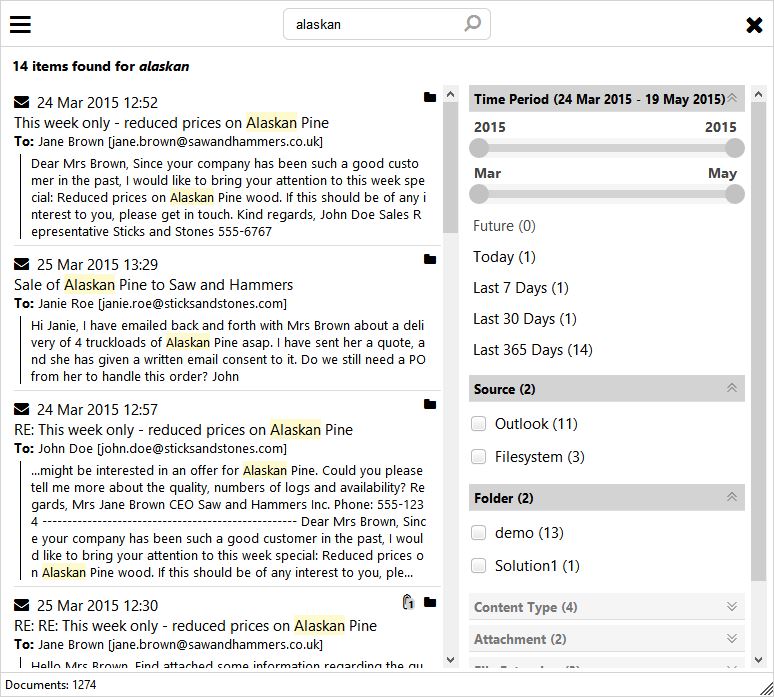
In this example, the results are coming from two different sources: Outlook and the Filesystem. This refiner gives you the option to choose which locations you want the search to use when returning a result-set.
As a continuation of the Source refiner, the Folder refiner gives you the ten folders with the most hits of the full search result (written terms combined with refiners).
The Time refiner is a multi-faceted refiner with built in shortcuts going both back and forth in time. All documents have a date and time associated with them. This date and time makes it possible to narrow down the search to a given time period.
The shortcuts are there for easy access to frequently used time periods. Perhaps the most unique one, is the one titled Future. This can be a very valuable shortcut to quickly find future meetings and appointments.
For the often-used queries, you can use the Saved Queries refiner. This refiner will save the current query so you can repeat it in the future by a single click on a link. Makes the often-used queries even faster to access and do.
We encourage you to further explore and play with the refiners to see what results you get. When you feel familiar with the different refiners, increase the fun by introducing the +/- query operators to see how the totality works.
Enjoy your time experimenting and playing with Exselo Desktop!
Insights Gained
This article has covered the basics of Exselo Desktop and how you can benefit from using the product.
We have described how to download and install the application, and options available to customize it for your use. You might also have some thoughts about which data sources are valuable to you, where to find them and how to include them into your search.
You have been introduced to writing effective queries with +/- operators. You have also learned about refiners, and how these can help you see, drilldown and experiment with the result-set.
Finally, the goal with Exselo Desktop is that it should be easy, fun and helpful to use. Take the time to experiment with the product, and get to know your own data and information in the process. You can download and try it out for free here.
Exselo is creating the next generation Business Productivity tool.
We are executing on a vision to help people and organizations perform work in a different and significantly more effective way using search technology as a key ingredient in our solutions.



